Please read the following:
Inserting an unfamiliar function with the function button
Every function has the same structure. For example, SUM(A1:A4). The name of this function is SUM. The part between the brackets (arguments) means we give Excel the range A1:A4 as input. This function adds the values in cells A1, A2, A3 and A4. It's not easy to remember which function and which arguments to use for each task. Fortunately, the Insert Function feature in Excel helps you with this.
Take a look at the next example:
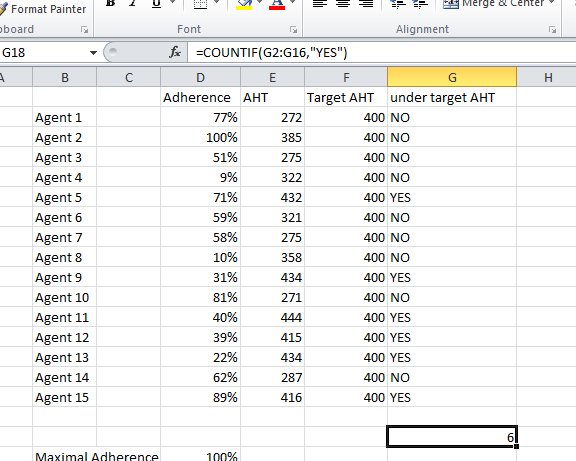
To insert a function, execute the following steps.
1. Select a cell.
2. Click the Insert Function button.
The 'Insert Function' dialog box appears.
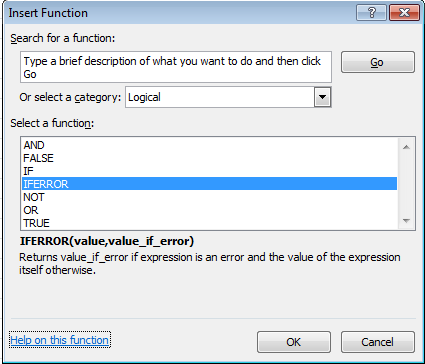
3. Search for a function or select a function from a category. For example, choose COUNTIF from the "Statistical" category.
4. Click OK.
The 'Function Arguments' dialog box appears.
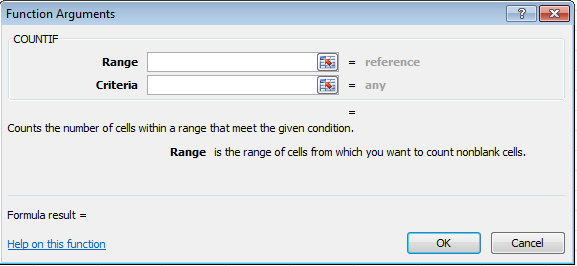
5. Click in the Range box and select the range G2:G16.
6. Click in the Criteria box and type "YES".
7. Click OK.
Result: Excel counts the agents with a YES in cell G2:G16.Note: instead of using the Insert Function button, when you are an expert: simply type =COUNTIF(G2:G16,"YES").
Now watch the following video on generic function use and the help that excel provides.